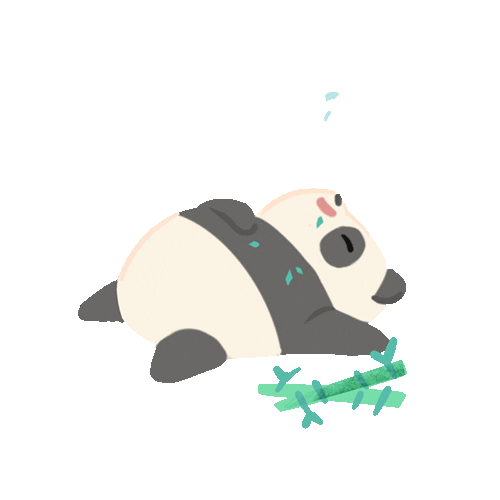Hi ! 🙂 I have stated here some easy ways to move applications to external SD card, which came across to me while go-ogling.
*Note: Users with low internal memory devices won’t be able to fully overcome their memory issues. For instance devices with internal storage 160 MB.

Solution 1:
Using adb shell commands to change the default install location to external SD card.
Value 0 – indicate the phone internal storage.
Value 2 – indicate the external storage

Pre-requists:
Enable adb on your PC. Check the adb connection.
Command: adb devices
C:\Users\tharaka.m\Documents\Tharaka\sw\android-sdks-update-1\android-sdks-update\platform-tools>adb devices
List of devices attached
S5570a0e7777 device
Step 1. Connect your device in debug enabled mode to your PC.
Check the default installation location with
Command if (Android <4.0): adb shell pm getInstallLocation
Command if (Android 4.x) : adb shell pm get-install-location
Ex.
C:\Users\tharaka.m\Documents\Tharaka\sw\android-sdks-update-1\android-sdks-update\platform-tools>adb shell pm getInstall
Location
0[auto]
Step 2. Execute set-install command to set the default location to external (Value 2)
Command if (Android <4.0): adb shell pm setInstallLocation 2
Command if (Android 4.x) : adb shell pm set-install-location 2
Ex.
C:\Users\tharaka.m\Documents\Tharaka\sw\android-sdks-update-1\android-sdks-update\platform-tools>adb shell pm setInstall
Location 2
Step 2. Execute the get install location and check whether it has changed to location 2 (external)
Ex.
C:\Users\tharaka.m\Documents\Tharaka\sw\android-sdks-update-1\android-sdks-update\platform-tools>adb shell pm getInstall
Location
2[external]
Outcome of Solution 1:
Now you will be able to move some applications to external SD card which were not able to do so initially. Ex. “Whatsapp”

Solution 2:
Using the Samsung dial code *#9900# you can free few MBs on your device.
When you dial *#9900# you will get a set of options as follows. Select the option “copy to SD Card”


Cheers ! 🙂