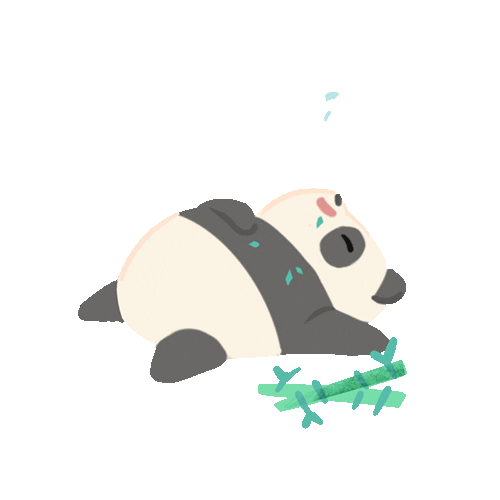Hi, your router may brick if something goes wrong during the firmware installation. This post may be helpful if your router is in the status as described below.
Router’s status:
- When the power on all the lights of the router keep blinking and blinking…..
- You have tried hard resetting or 30/30/30 reset still all the lights of the router keep blinking…..
- When you connect the router to the PC via an ethernet cable, the icon on the taskbar keep as plugged in and then unplugged, again plugged in then unplugged…
- If you go to the network sharing center, the LAN network keep saying identifying…, then the network cable is unplugged.

or
- Only the WPS/QSS/lock sign LED is turned on.
or
- The router didn’t reboot after the flash, with no lights turned on.
Okay !!! although the router acts above, it is still can be recovered by following this post.
You only required plugging the router into the PC using the LAN cable. It is OK that the router will still act as above.
- First, download the router’s firmware from the official website.

- Rename the bin file as wr841nv11_tp_recovery.bin.

- Next, download ‘tftpd’ software Goto http://tftpd32.jounin.net/tftpd32_download.html then select tftpd64 standard edition (installer)
- Make sure the router is plugged in via cable and disable wireless connections.
- Now go to “Open network and sharing center” –> Change adapter settings–>Right Click on the LAN network –> properties–>select ” Internet Protocol Version 4″–> set the static IP 192.168.0.66 (This is the ip of tftp sever the router is looking for).

- Open the tftpd software.
- Select ‘Browse’ –> go to the folder where you put the bin image(e.g.C:\Users\HP-PC\Desktop\TL-WR841N(UN)_V11_160415).

- Next, select “server interfaces “–> from the drop down select “192.168.0.66 Realtek RTL8..”. Now the tftp server is looking to connect to something.
- Select ‘Browse’ –> go to the folder where you put the bin image(e.g.C:\Users\HP-PC\Desktop\TL-WR841N(UN)_V11_160415).
- Now, while the above happens, hold down the reset button of the router for 3 seconds. The software will then connect to the router and automatically copy the firmware image to the router. Wait until the router flashes the image. Done.!!!
- Note*: If the router is in a state where only the “WPS/QSS/lock sign LED” is turned on. The reset button should be pressed 3 seconds, when the router booting.
- Now open the browser goto 192.168.0.1 –> you can find the TPlink web server back.

Cheers !!!! 🙂



![IMG_5512[1]](https://techstarspace.engineer/wp-content/uploads/2018/01/img_55121.jpg?w=627)
 Therefore, I downloaded the following. Select the
Therefore, I downloaded the following. Select the 

 if you get the above failure message then use the following command.
if you get the above failure message then use the following command. Again the same command as first
Again the same command as first