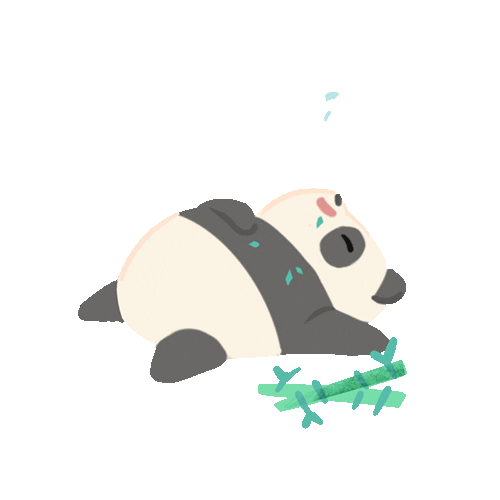This guide is to explain how to add the functionality of scanning QR code/barcode to your project using android-zxinglib. The android-zxinglib is an android library project of zxing BarcodeScanner. This is a simplified version of BarcodesScanner project so as it does not contain the full functionality provided there.
1. Download android-zxinglib from Google Project downloads. (android-zxinglib-1.0.zip)
2. Create a new workspace and import the project ‘ZxingLib’.

You’ll see that this library project has less number of packages comparing to ‘BarcodeScanner’ project providing only the SCAN.
*Note: Project contains errors at switch statements of few classes. You can fix it by selecting the switch and (Press Ctrl +1), then it will suggest to convert switch to if-else statement.

2. Now create a new project to include the scanner. –> Goto project properties –> Android –> library project –> Add the ‘ZxingLib’ as library project.

Now you’ll see that it automatically add zxinglib.jar as dependencies and core.jar as private libraries to you Scanner project.

3. Add the following uses-permissions and activities to the AndroidManifest.xml of Scanner project
<uses-permission android:name="android.permission.CAMERA" />
<uses-permission android:name="android.permission.WRITE_EXTERNAL_STORAGE" />
<uses-feature android:name="android.hardware.camera" />
<uses-feature android:name="android.hardware.camera.autofocus" />
<uses-permission android:name="android.permission.VIBRATE" />
<activity android:name="jim.h.common.android.lib.zxing.CaptureActivity"
android:screenOrientation="landscape" android:configChanges="orientation|keyboardHidden"
android:theme="@android:style/Theme.NoTitleBar.Fullscreen"
android:windowSoftInputMode="stateAlwaysHidden" />
4. Add the following line to ScannerActivity at onCreate().
startActivity(new Intent(this, CaptureActivity.class));</pre>
<pre>
*Note: Comment the line //activity.finish() at handleMessage() of CaptureActivityHandler.class of ZxingLib project
Deploying…
Run the application.. when it start the CaptureAcitvity.class, it will open your device camera and starts the scanning. When you place a barcode at the target view, application will capture the barcode and you’ll see the output as follows.

Thank You 🙂